|
How
To Configure Outlook Express
 |
- Operating
System: Windows 95
- Application:
Outlook Express
- Application
Version: 4.x
|
Outlook Express is an e-mail application included with Internet
Explorer 4.0. When you installed Internet Explorer 4.0,
it may have taken your current e-mail settings to be used for
Outlook Express. If it isn't, or if you would like to add an
e-mail address to Outlook Express, follow the procedure below.
You can configure Outlook Express to check as many e-mail addresses
as you like.
To
add an e-mail account to Outlook Express
-
Start
Outlook Express.
-
Choose
Accounts from the Tools
menu. The Internet Accounts window
will open.
-
Click
the Mail tab. This will show you
any e-mail accounts that are currently set up in Outlook
Express.
-
Click
the Add button. A menu will pop
up; choose Mail.
-
The
Internet Connection wizard will appear
to guide you through a series of configuration steps for
the e-mail address you want to add.
-
Enter
your name as you want it to appear in e-mails.
Click Next.
-
Enter
the e-mail address you want to add, in the form of username@coconet.com
and then click Next.
-
Enter
the following information:
My incoming mail
server is a:
|
POP3
|
Incoming mail
(POP3) server:
|
mail.coconet.com
|
Outgoing mail
(SMTP) server:
|
mail.coconet.com
|
-
Click
the first log on using radio button and
enter the following information:
POP account name:
|
Your account name
(without @coconet.com)
|
|
|
Password:
|
Your e-mail password.
|
-
Click
Next. The Friendly Name
window will appear.
-
Type
in a friendly name that will help you remember this e-mail
address (such as CocoNet's Mail).
-
Click
Next. The Choose Connection Type
window will appear.
-
Choose
one of the following connection types:
-
If
you connect to CocoNet through your modem, click the
Connect using my phone line radio button.
-
If
you are connecting to a mail server other than CocoNet
via your office network (LAN), click the Connect
using my local area network (LAN) radio button.
Note: You cannot use CocoNet's
outgoing mail server (mail.coconet.com) if you are connecting
in this fashion. Talk to your local network administrator
for an outgoing mail server you can use on your LAN.
-
If
you wish to connect to CocoNet manually before you open
Outlook Express, choose the I will establish
my Internet connection manually radio button.
- Click
Finish.
If you want to
add another e-mail account to Outlook Express, repeat the
above procedure. If not, click Close.
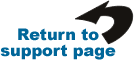
|
